download the latest version here
screenshots here
CONTENTS
I. What Is Protein Think?
II. Quick Start
III. Installation and Setup
IV. Usage
V. Known Problems
I. WHAT IS PROTEIN THINK?
Protein Think is a program that monitors the progress of a the Folding@Home client, running on a *nix platform. It displays data and statistics in a straightforward manner, as well as allowing users to put personal or team graphics on their user interface. While PT attempts to present information in a straightforward manner, if you do not know what the information means, it might not be of much interest. Much of the rest of this document presents a very brief explanation of information that PT presents on screen.
II. QUICK START
Assuming you have a running Folding@Home client, just:
1) Run the setup script ('python fahsetup.py'), and
2) Run the application ('python fahmain.py')
3) There is no third thing
III. INSTALLATION AND SETUP
Before running Protein Think, you should have a working Folding@Home client on your machine. PT simply monitors the output of a F@H client, so without one PT has nothing to do. You can download a F@H client at: http://folding.stanford.edu/download.html
If you are running ubuntu Linux, there is a script that will download and setup your client here: http://www.ubuntuforums.org/showthread.php?t=101817
Assuming you have a F@H client running, the next thing is to wait for it to produce its first unitinfo.txt file. This can take a few hours, depending on the speed of your machine and the difficulty of the protein simulation you have been given. Protein Think won't allow you to complete the setup until the unitinfo.txt file exists.
Once the unitinfo.txt file has been born, you are ready to setup Protein Think. Untar the tar.gz file to any handy location (for example: /home/<username>/protein_think). Then open a terminal shell and navigate to that directory (for example: '$ cd /home/<username>/protein_think').
Now run the setup script, by entering: 'python fahsetup.py'
The setup script will lead you through the rest of the setup process. In order to complete this process, you will need to know the absolute path to the unitinfo.txt file. You will also need to know your F@H username (created when you set up the F@H client) and team number (if you are not on any team, your number is 0).
The setup script will create a hidden directory called '.stats' will PT will use. The simplest place to put this directory is in the protein_think directory (for example: /home/<username>/protein_think/.stats), however you can put it anywhere you like.
Once you have finished with the setup, you are ready to run Protein Think.
Protein Think gets its information about the activities of your Folding@Home client from two sources: your computer and the Folding@Home website. Therefore it helps if you are connected to the internet. If you are not connected, PT will still run, but several of its data pages will be blank.
To start the application, open a terminal and navigate to the protein_think directory (for example: /home/<username>/protein_think).
Then enter 'python fahmain.py'
The program will then launch.
IV. USAGE
Protein Think displays its information in a notebook-style layout with several pages. A description of each page follows.
- The Work Unit Page
The Work Unit Page ("WU") is probably the simplest page in PT. It shows the name of the protein being currently being folded, and how much of this work unit has been completed (expressed as a percentage). The Download Time and Due Time fields are self explanatory, except for one note: These are expressed in UTC, or roughly Greenwich Mean Time, which is probably different than the local time on your computer, unless you live in, say, Greenwich, England and environs. ;)
- The Individual Statistics Page
The Individual Statistics Page ("Indv") includes some numbers that are potentially confusing, especially if you are not on a team. The name, credits, and work units fields are self-explanatory, unless you are totally unfamiliar with Folding@Home. In a nutshell, credits and work units are two different ways that Folding@Home keeps track of how much folding your client has done for them. Work units are not all the same size -- some proteins are much more complex than others -- so some work units count for more credit than others. For example, a work unit that takes a computer two days to complete may be worth fewer credits than a work unit that takes the same computer a week to complete.
The "Indv Rank" field is your standing among all folders, regardless of whether they are on a team or not. The "Rank on Team" field is your standing on your folding team. The wrinkle here is if you are not on a team. Individual folders are automatically assigned to the default team, which is team number 0. So, even if you are not on a team, you have a de facto standing on team 0. In other words, this is your rank among all the lone folders.
If you want to see more detailed statistics, go to this page: http://folding.stanford.edu/stats.html
- The Team Statistics Page
The Team Statistics Page ("Team") is straightforward unless, again, you are not on a team. It displays the name of your team, the team number (which is the team's actual name), the work units and credits your team has amassed, and finally the standing of your team among all teams. If you are a lone folder, then your team is "Default" and the work units and credits are the sum total of all those churned out by individuals on team 0. Interestingly, team 0's rank is always 0.
The data on both the Individual and Team Statistics pages are downloaded from the appropriate file on the internet. This file is updated only a few times a day, and PT only checks every few hours, so when your client finishes a work unit do not expect your work unit and credit scores to jump immediately. After finishing a work unit, it usually takes 4-6 hours before PT will display the updated work unit and credit scores.
- The Queue Data Page
The Queue Data Page ("Queue") presents some very detailed information that is normally stored in a binary file in the F@H client work folder. The late Dick Howell created a program in C (called "qd.c") that reads this file and outputs its contents in human-readable form. I have provided a copy of that program in the PT distribution, and formatted the output very slightly to present it in a text window. Delving into an explanation of the meaning of the arcana presented on this page is beyond my self-motivational skills right now. However, if you want to look further into what it's all about, this is a good place to begin: http://home.comcast.net/~wxdude2/rph/fah.html You can also download qd tools from: http://linuxminded.xs4all.nl/?target=software-qd-tools.plc
III. KNOWN PROBLEMS
PT is dependant on the unitinfo.txt file to report the progress of the current work unit. A very few work units don't use a unitinfo.txt file, or use it in an alternate manner, and this might break PT for the duration of that work unit's run. Part of the reason PT isn't set up to handle this, is that I have yet to see one of these rogue work units on my machine.
Protein Think is hacked together on ubuntu.
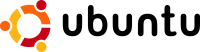
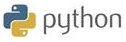
copyright © Michael W. Taft, 2006